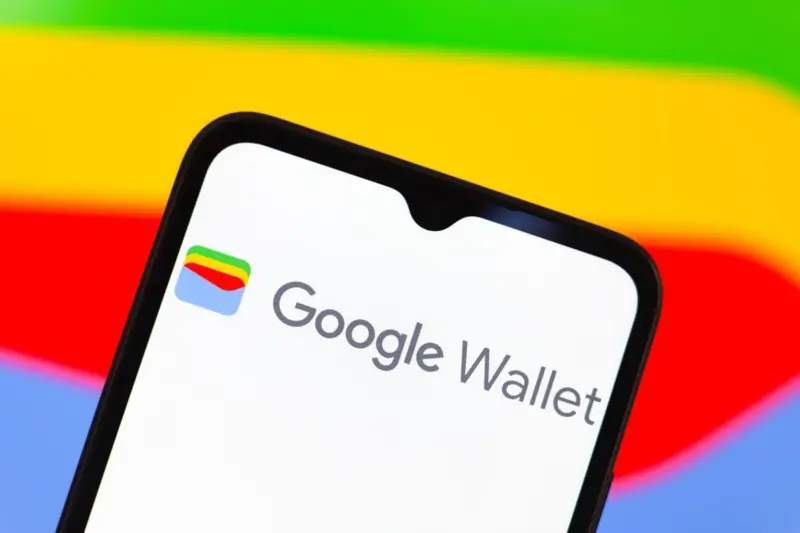
Google Wallet Launches in Pakistan: A Comprehensive Guide
Google Wallet, Google’s digital payment network, has been formally launched in Pakistan, signaling a dramatic shift in the country’s digital payment ecosystem. This service allows customers to make online, in-app, and contactless payments with their mobile devices, thereby speeding transactions and increasing financial inclusion.
What is Google Wallet
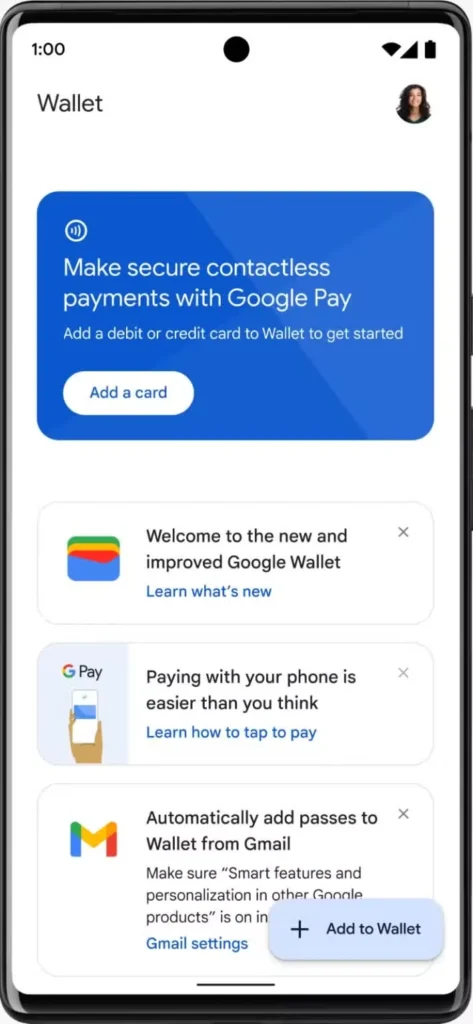
Google Wallet is a digital wallet and mobile payment system developed by Google. It enables users save credit cards, loyalty cards, transport passes, event tickets, and other items in a safe digital environment. Google Wallet substitutes for conventional cards and documents, allowing contactless payments via NFC technology on compatible smartphones and wearable devices.
Google Wallet effectively serves as a virtual container for payment methods and other cards, allowing users to make purchases in both physical and online establishments.
Security Features
Google Wallet employs multiple layers of security to protect users’ financial information:
- Tokenization: Google Wallet stores payment information as virtual account numbers (tokens) rather than card numbers.
- Biometric Authentication: Payments require biometric authentication, such as fingerprints, face recognition, or a PIN.
- Device-Specific Security: Google Wallet uses device-specific security features, such as lock screens and secure components.
- Remote Disable: If your phone is lost or stolen, use Google’s Find My Device tool to lock or wipe Google Wallet.
- Transaction Monitoring: Google monitors for suspected activity and unusual patterns.
- SSL/TLS Encryption: SSL/TLS encryption ensures secure data transmission between your device and Google’s servers.
- Dynamic Security Codes: Every transaction generates a unique one-time code, preventing scammers from reusing payment information.
How to Use in Pakistan
To start using Google Wallet in Pakistan:
- Download the App: Download and Install Google Wallet app from the Google Play Store or Apple iOS.
- Add Payment Cards: Add card by and taping “Add a card” to input your debit or credit card information. Follow the verification process to complete the process.
- Set Up for Payments: You can use Android phone or Wear OS device to make contactless payments at compatible terminals.
How to Install from Application Stores (App Stores)
For Android Users:
- Check Compatibility: Ensure your device runs Android 5.0 or later and has NFC capability.
- Install Google Wallet: Tap on the Play Store icon on your device and in the search bar, type “Google Wallet”
- Install the App: Tap on “Install”.
- Set Up Your Account: Sign in with your Google account.
- Add Cards: Tap “Add to Wallet” and select “Payment card” to add your card details.
- Verify: Follow the verification process, which may include a verification code via SMS or email.
For Apple/iOS Users:
- Install Google Wallet: Open the App Store, search for “Google Wallet,” and tap “Get” or “Download.”
- Set Up Your Account: Sign in with your Google account.
- Add Cards: Tap the “+” icon to add payment cards details.
- Verify Card: Follow the verification process, which may include a verification code via SMS or email.
Note: On iOS, Google Wallet has more limited functionality than on Android, particularly for NFC payments.
How It Works
Google Wallet operates through a combination of technologies:
- NFC Technology: Near Field Communication (NFC) technology allows the phone to communicate with payment terminals when held close to them.
- Cloud Storage: Cards and passes are backed up securely in the Google Account.
- Virtual Account Numbers: A one-time token is generated rather than sharing your actual card details.
- Host Card Emulation (HCE): This technology allows the phone to act like a contactless card.
Payment Steps:
In-Store Payments:
- Wake Your Phone: Unlock or wake up your phone (based on your settings).
- Open Google Wallet: To access Google Wallet, Tap the Google Wallet icon or on some devices, you can just hold your phone near the payment terminal to automatically open the app.
- Select Payment Method: Select the card you want to use.
- Authenticate: Use fingerprint, facial recognition, or PIN to authorize payment.
- Tap and Pay: Hold your phone near the contactless reader until you see a checkmark or hear a confirmation sound.
The final confirmation notification will be sent on your phone and the payment terminal.
Online Payments & In-App-Purchases (Peer-to-Peer Payments):
- Select Google Pay: Select Google Pay as the payment option.
- Confirm Payment: Enter your fingerprint, face, or PIN when required.
- Complete Purchase: Payment information is securely communicated, and you will receive a confirmation after the transaction is completed.
Supported Banks
As of March 2025, the following Banks support Google Wallet support in Pakistan:
- Currently Supported:
- Bank AlFalah (Visa & Mastercard – debit/credit)
- Bank of Punjab (Mastercard – credit)
- Faysal Bank Noor (Mastercard – debit)
- Habib Bank Limited (HBL) (Visa & Mastercard – debit/credit)
- JazzCash (Mastercard – debit)
- Meezan Bank (Visa & Mastercard – debit)
- United Bank Limited (UBL) (Visa & Mastercard – debit)
- Upcoming Support:
- Allied Bank (Visa debit cards)
- Easypaisa Digital Bank (Visa debit cards)
- JS Bank (Visa credit cards and Mastercard debit cards)
- Zindigi (Visa debit and credit cards, and Mastercard debit cards)
The introduction of Google Wallet in Pakistan is poised to revolutionize digital payments by providing consumers with a secure, efficient, and convenient way to manage transactions across multiple platforms.