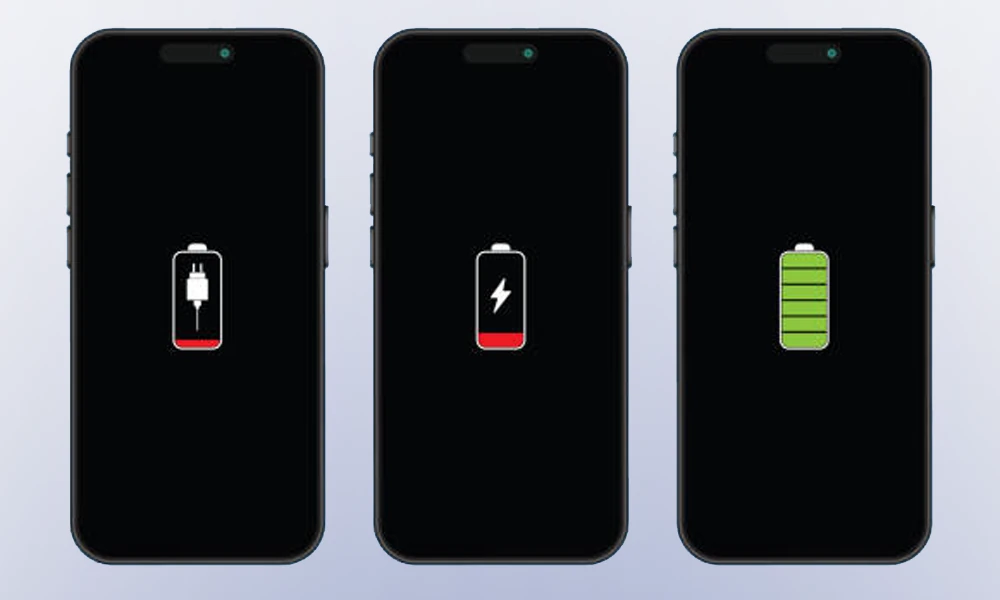
How to Check the Health of Your Mobile Phone Battery
The battery of a smartphone is one of its most important parts, as it has a direct effect on both use and performance. Batteries lose capacity and efficiency over time as a result of wear and tear. To extend the life of your gadget and maximize its performance, you must know how to keep an eye on the condition of your battery.
This post offers helpful advice for iOS, Android, and general smartphone users on how to check the health of your phone’s battery.
Why Monitor Battery Health?
Mobile phone batteries use lithium-ion technology, which gradually loses capacity due to factors like:
- Charge Cycles: Batteries degrade after a specific number of charge cycles, usually between 300 and 500.
- Heat: Excessive heat exposure during heavy usage or charging speeds up wear.
- Aging: Batteries deteriorate over time, even with little use.
Monitoring battery health helps you:
- Find problems early: Avoid unexpected shutdowns or decreases in performance.
- Increase lifespan: Modify consumption patterns to reduce deterioration.
- Identify when to replace: Replace batteries on a regular basis to avoid expensive repairs.
How to Check Battery Health on iPhones
Apple offers integrated tools for tracking the health of the iPhone battery. Here’s how:
- Using the Settings App
- Open the Settings app.
- Scroll down and tap Battery.
- Select Battery Health & Charging.
- Here, you’ll see:
- Maximum Capacity: Indicates the battery’s current capacity compared to when it was new.
- Peak Performance Capability: Shows whether the phone can deliver peak performance or if performance management features are applied due to aging.
- Optimised Battery Charging: Apple’s feature that reduces wear by slowing down charging when nearing 100%.
- Low Battery Warnings
If your battery health is below 80%, you’d start to see reduced performance and/or a notification recommending a battery replacement.
- Third-Party Apps
Apps like CoconutBattery (for Mac users) or iMazing allow detailed monitoring of battery cycles, temperature, and more.
How to Check Battery Health on Android Devices
Android phones don’t always offer built-in battery health tools like iOS, but several options are available:
- Using Built-in Settings
- Open Settings > Battery or Device Care.
- Look for battery-related options like Battery Usage or Battery Status. Some devices (e.g., Samsung) display battery health directly.
- Using Dialer Codes
Many Android devices support hidden diagnostics menus. Dial specific codes to access them:
- Open the Phone app and dial *#*#4636#*#*.
- Tap Battery Information to check health metrics like temperature and voltage. (Note: This feature may not be available on all devices.)
- Third-Party Apps
If your phone doesn’t display health details in settings, download apps like:
- AccuBattery: Tracks battery capacity, charge cycles, and usage over time.
- GSam Battery Monitor: Offers advanced analytics, including estimated health and power-hungry apps.
Universal Methods to Check Battery Health
Regardless of your device, the following tips can help you assess battery health:
- Monitor Battery Performance
- Track how quickly your battery drains during typical use.
- Check how long the device takes to charge fully. A longer charging time may indicate degradation.
- Look for Physical Signs of Damage
- Swelling: A bulging battery is a sign of severe degradation and requires immediate replacement.
- Overheating: Frequent overheating during use or charging indicates battery stress.
- Track Usage Metrics
- Observe whether the phone shuts down unexpectedly, even with sufficient charge remaining.
- Watch for rapid drops in charge percentage during use.
When Should You Replace Your Battery?
Replace your battery when:
- The maximum capacity drops below 80%.
- Your phone frequently shuts down or loses power unexpectedly.
- Performance becomes significantly slower despite software updates.
Battery replacement is often cheaper than buying a new phone, especially if the device is still functional and supports newer software.
Tips to Prolong Battery Life
- Avoid Extreme Temperatures: Keep your phone between 32°F (0°C) and 95°F (35°C).
- Use Optimised Charging: Features like Apple’s Optimised Charging or similar Android tools can reduce stress during overnight charging.
- Avoid Full Discharges: Charge your battery when it drops below 20% and unplug at 80-90% instead of waiting for 100%.
- Use Official Accessories: Third-party chargers can damage batteries if not certified.
- Minimise Fast Charging: While convenient, fast charging generates heat that accelerates wear.
Conclusion
A robust battery guarantees your smartphone operates at its best and lasts longer. Checking the health of your battery on a regular basis enables you to stay aware of its state and take preventative measures to keep it operating efficiently. Monitoring the condition of your battery is simple with both third-party apps and built-in features, regardless of whether you use an Android or iPhone smartphone. You can prolong the life of your smartphone and improve its overall performance by developing proper charging habits and changing the battery when needed.
Third-party apps mentioned in this article are for reference only. Please use them at your own risk.